How to Make Better, High-Converting Klaviyo Popups [2026]

Read summarized version with
Not completely satisfied with the popup signup forms in Klaviyo?
Is your popup strategy has become more sophisticated than Klaviyo's signup form builder was designed to handle?
If you want to:
Use AI popups for product recommendations and AI cart recovery
A/B test with control groups to measure true incrementality
Track real attributed revenue and AOV lift, not just signups
Use custom CSS and have more design freedom to create popups that match your brand...
...then consider a dedicated Shopify popup platform with a deep Klaviyo integration like Wisepops (4.8 stars on Shopify App Store).
Get started:
A popup platform built for more use cases and without Klaviyo form limitations
Average 8.11% CTR (Shopify)
160+ pre-built templates for easier setup
AI product recommendations & cart recovery
Shopify-native popup triggers & revenue tracking
No cc required • 14-day free trial • Used by 1,500+ businesses
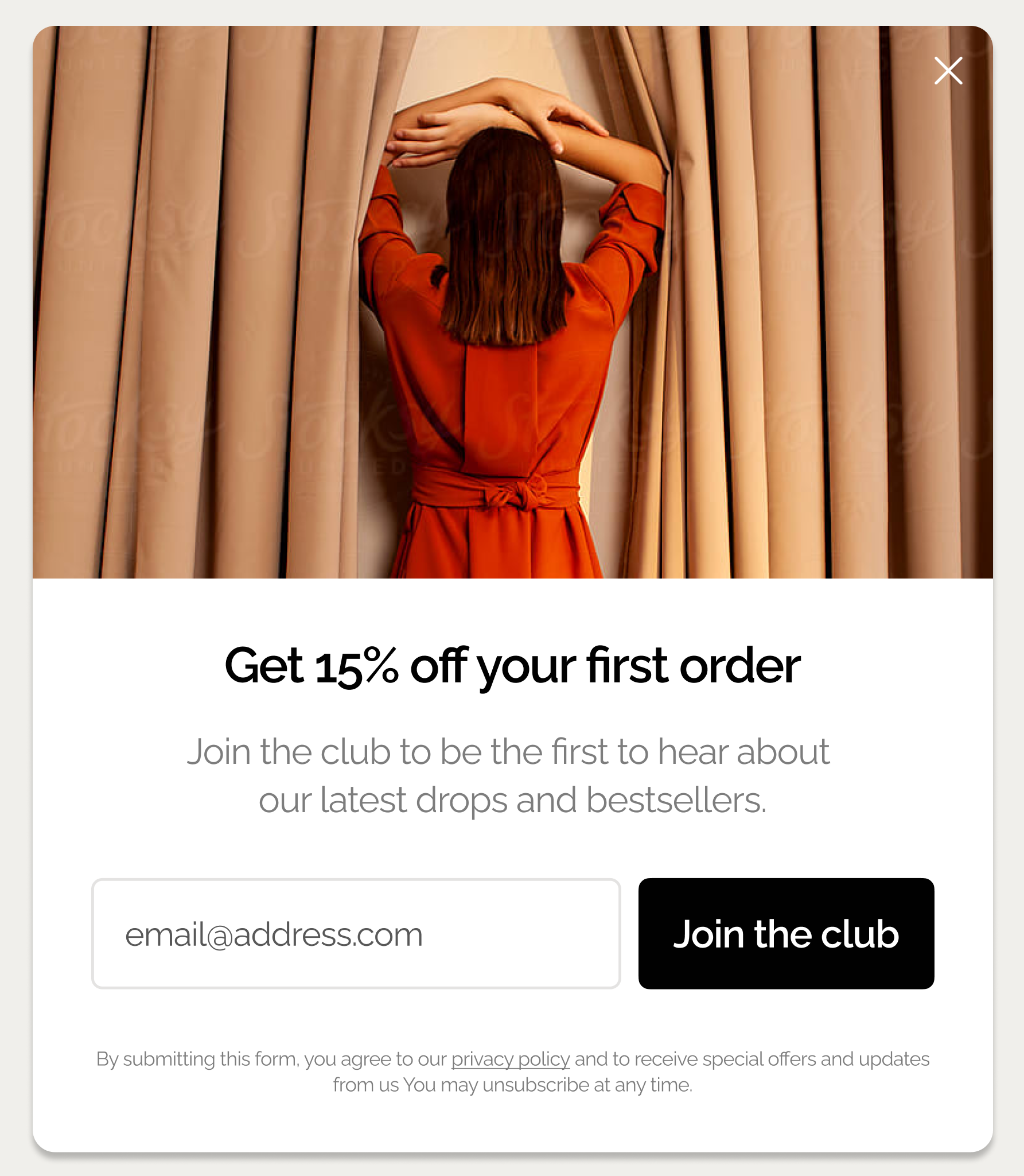
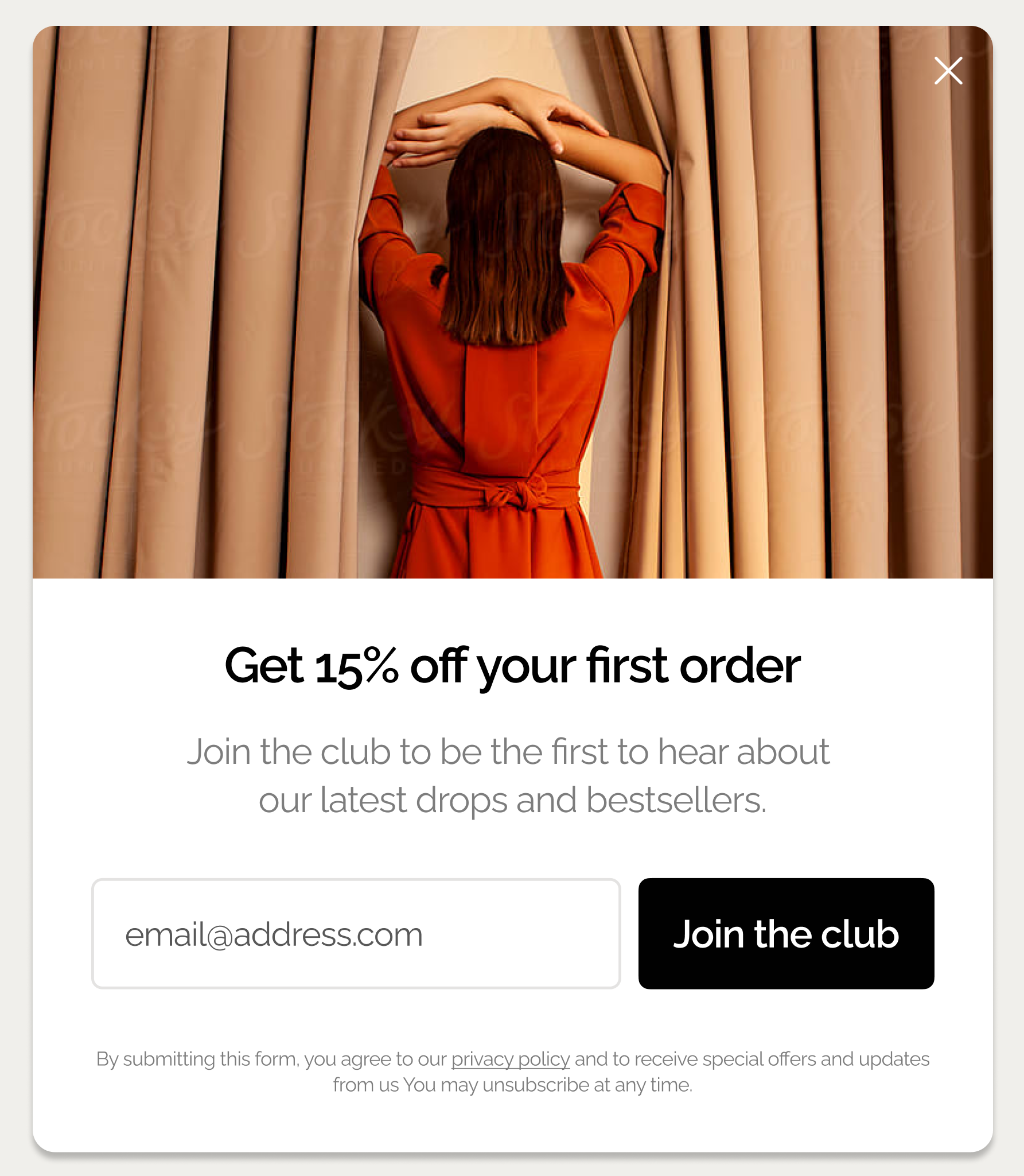
A 60-day popup roadmap for your business that proves real ROI
Get an implementation plan that helps turn your popups into a measurable growth channel.
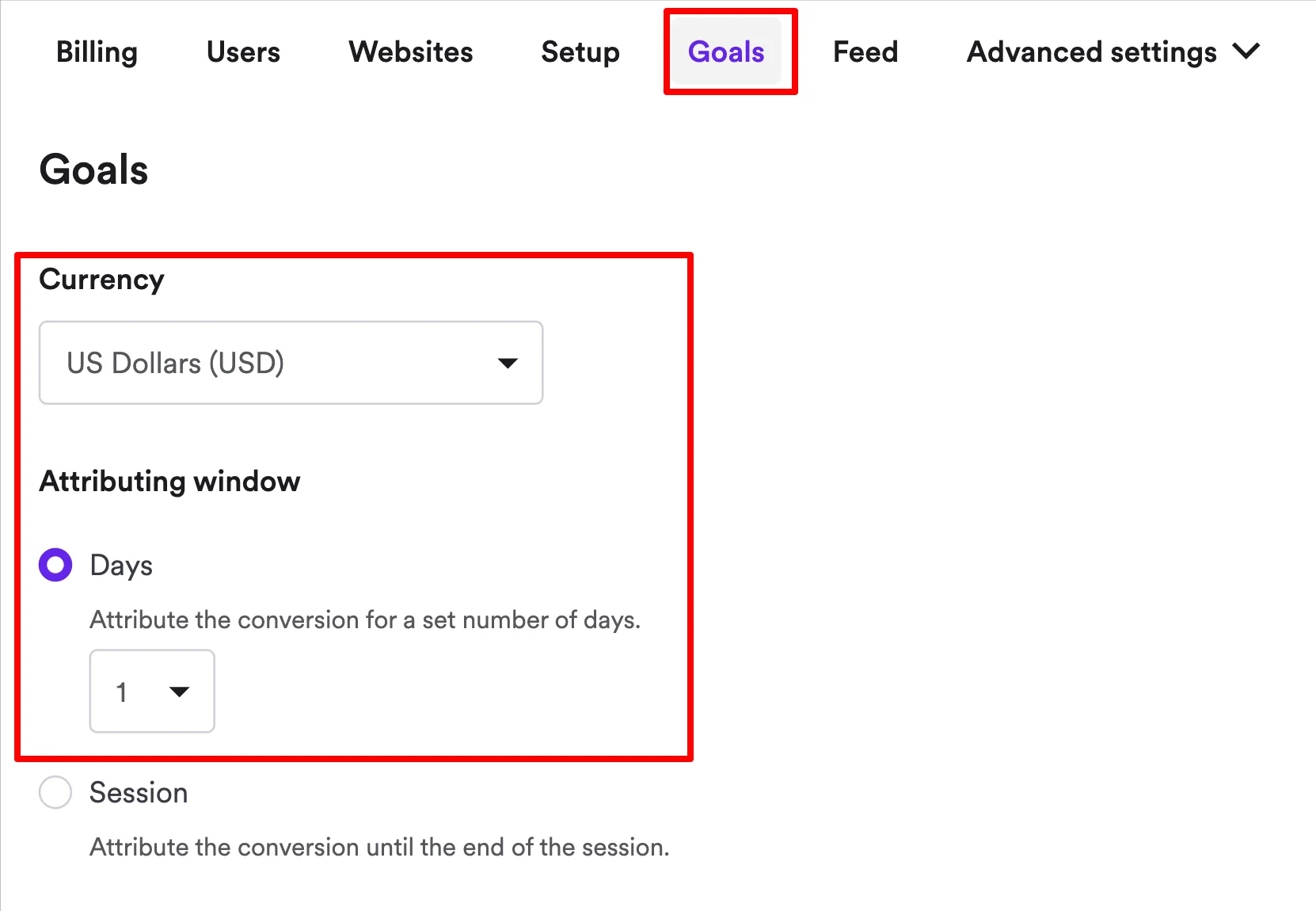
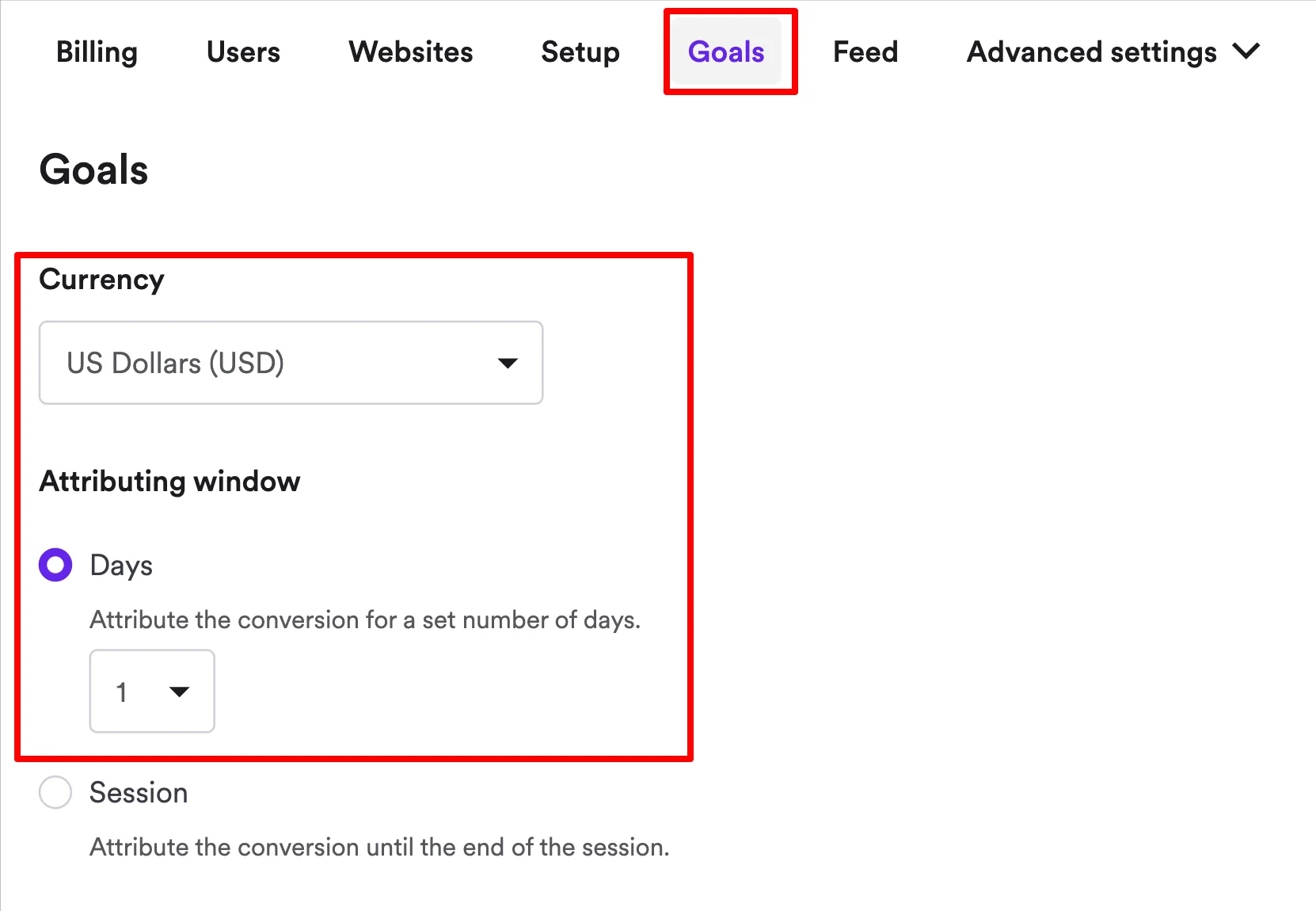
The four limitations of Klaviyo signup forms we hear about most
No AI product recommendations
Personalized picks, "Others also viewed," "Our bestsellers, "You recently viewed," and others—you can show all of these at the right moment thanks to targeting features in dedicated ecommerce popup platforms. Klaviyo signups forms can't be used for this purpose, so there's a chance that you're leaving a lot of revenue on the table.
Examples:
Left: Nutrimuscle shows bestsellers in the welcome popup after visitors subscribe (7K emails captured 23,970 conversions attributed).
Right: Pierre Hardy's personalized product recommendations in the exit campaign helped convert 565 visitors.


No dedicated cart recovery campaigns (including AI-based)
Wisepops has multiple dedicated cart recovery popups based on abandonment signals, including AI. Klaviyo only has one exit-intent campaign in the template library for this goal.
Example:
Wisepops AI cart recovery template with live cart contents in the campaign editor (left) and the fully customized, live campaign in action (right):


Limited targeting options for personalization
For sophisticated ecommerce strategies, this is a real constraint. What you can't easily do: Target based on Shopify customer data (cart value, customer lifetime value, product tags) or create logic like "show this offer only to people visiting my website for the second time that have between $20-50 in their cart."


No A/B testing with control groups
Klaviyo lets you A/B test popups, but you can't create a true control group, eg. visitors who see nothing so you can measure real incrementality. This means you can test copy variations, but you can't answer the question: "What if I hadn't shown this popup at all? Would the customer have converted anyway?"
Wisepops includes control groups in A/B tests, which gives you actual ROI measurement, not just relative performance:


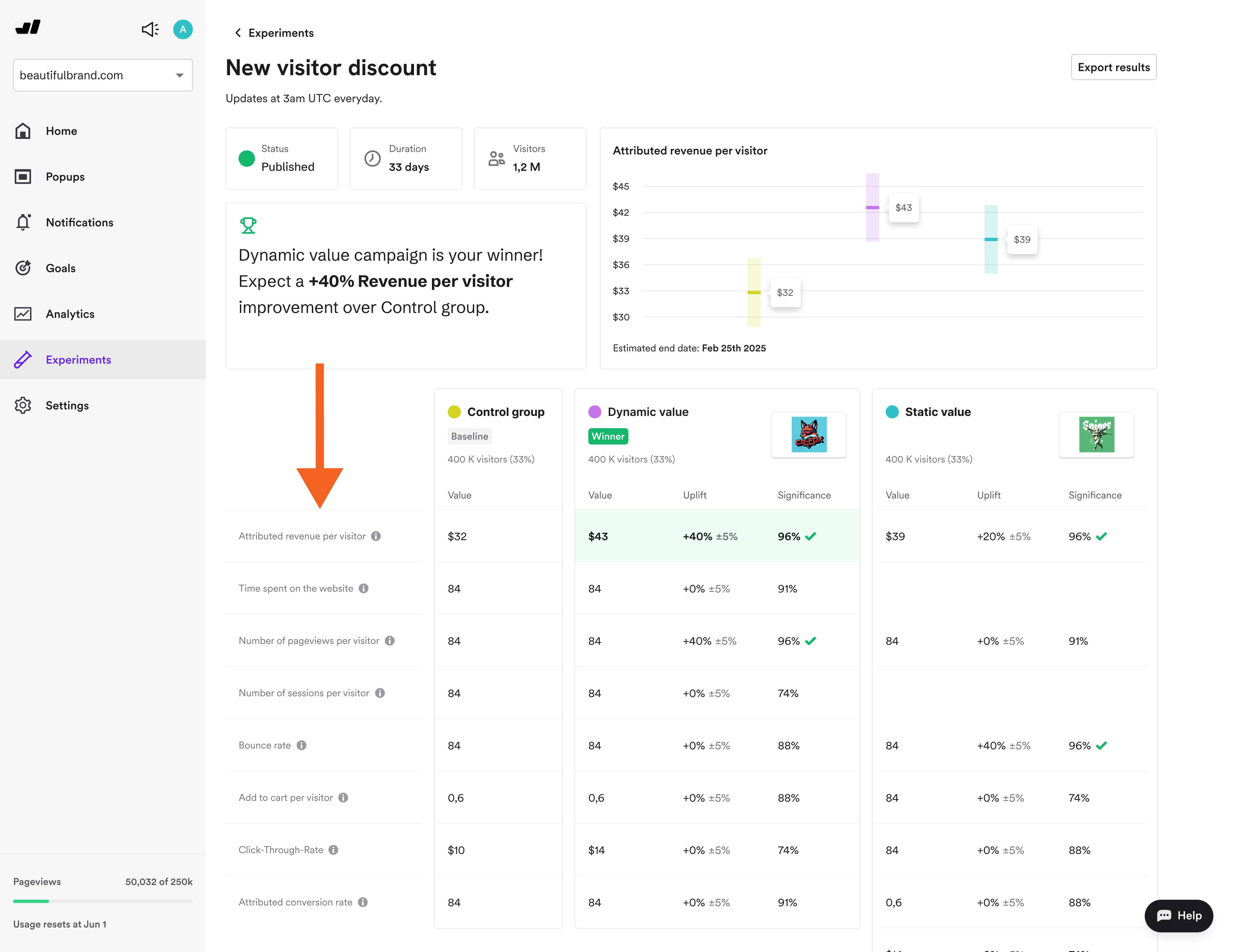
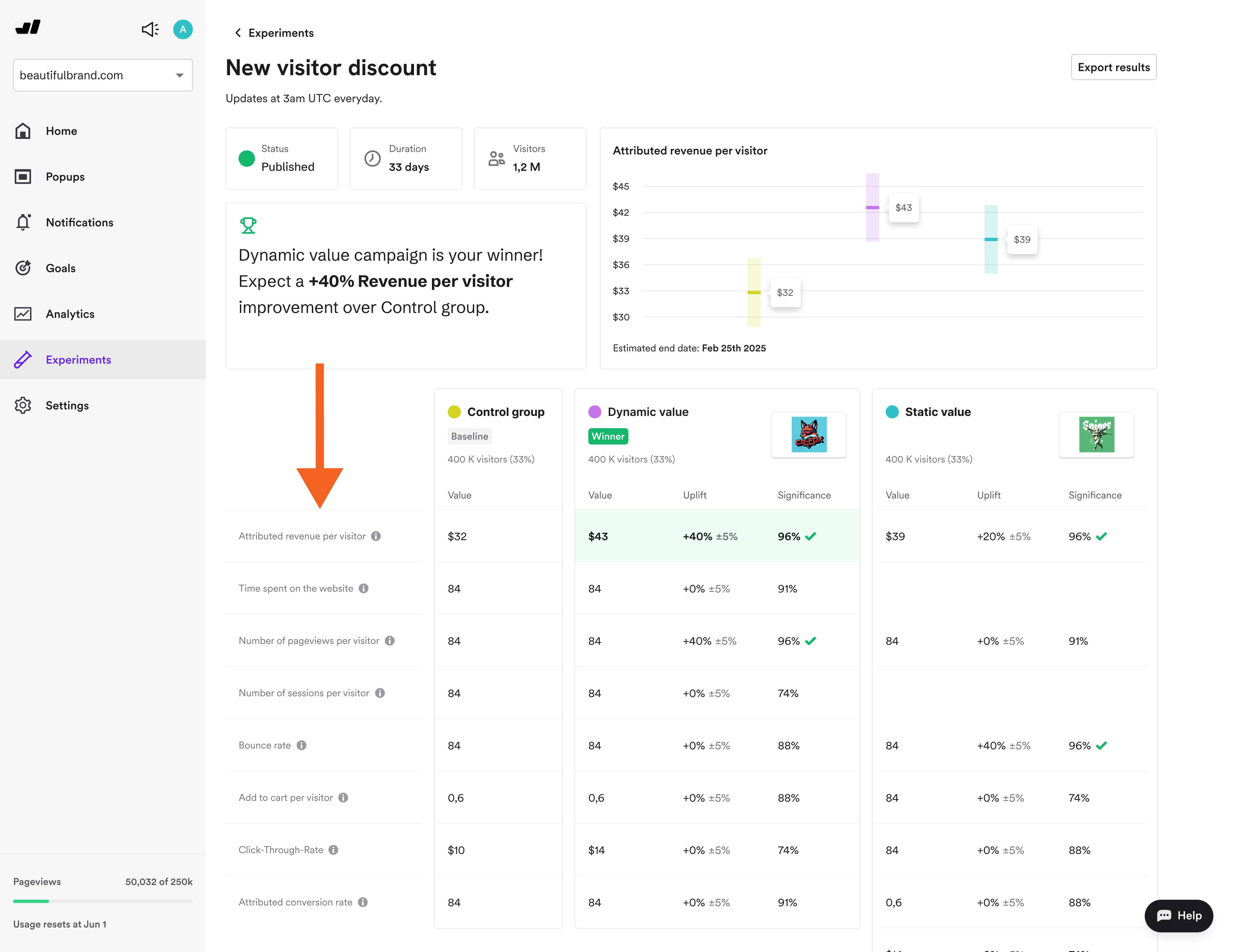
The popup design constraints
Brands with meticulous design standards tell us the same thing: Klaviyo's form editor limits what they can achieve visually.
If your vision requires something beyond the standard form layout, such as custom CSS styling, unconventional layouts, it won't be possible in Klaviyo.
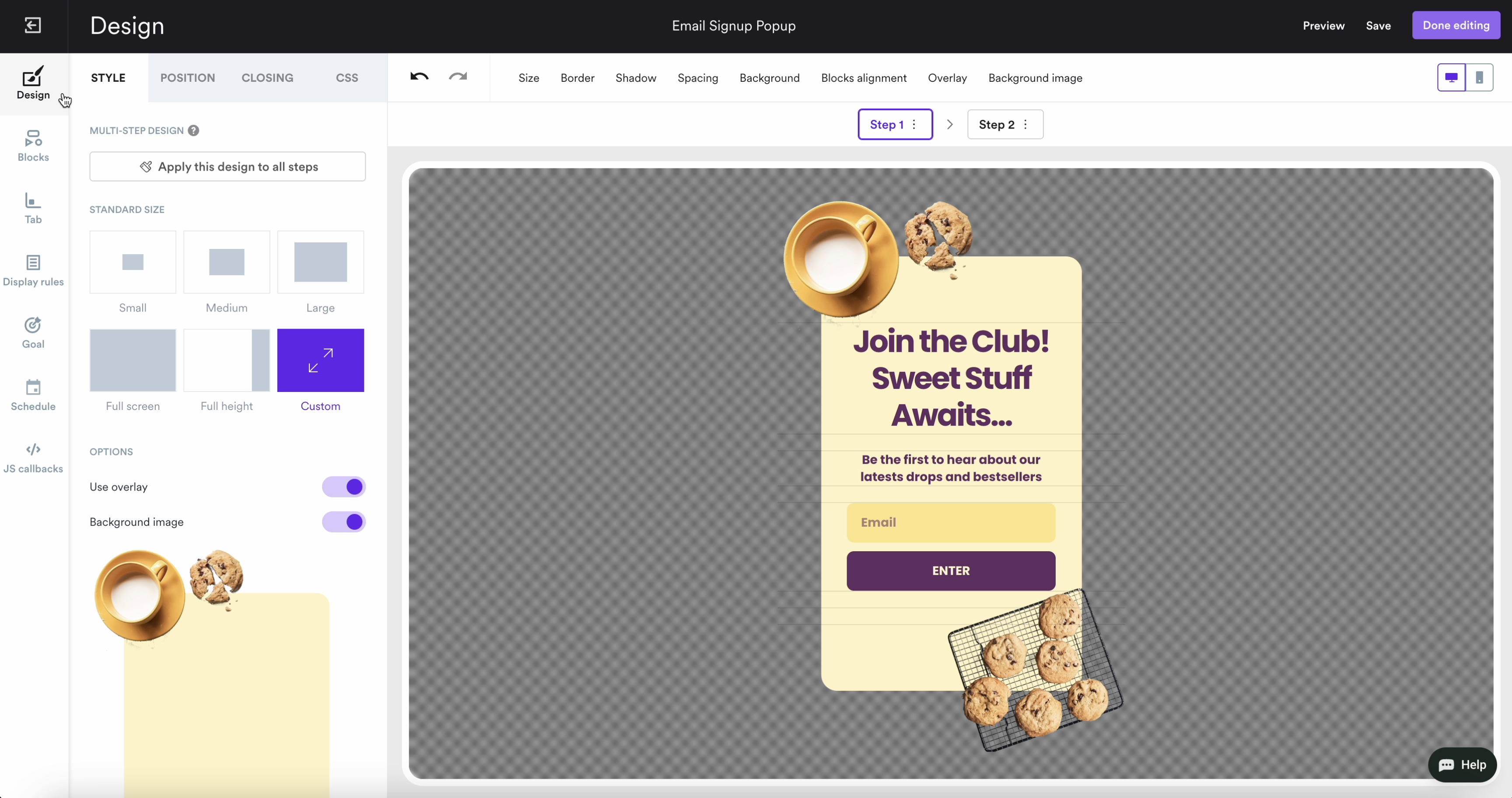
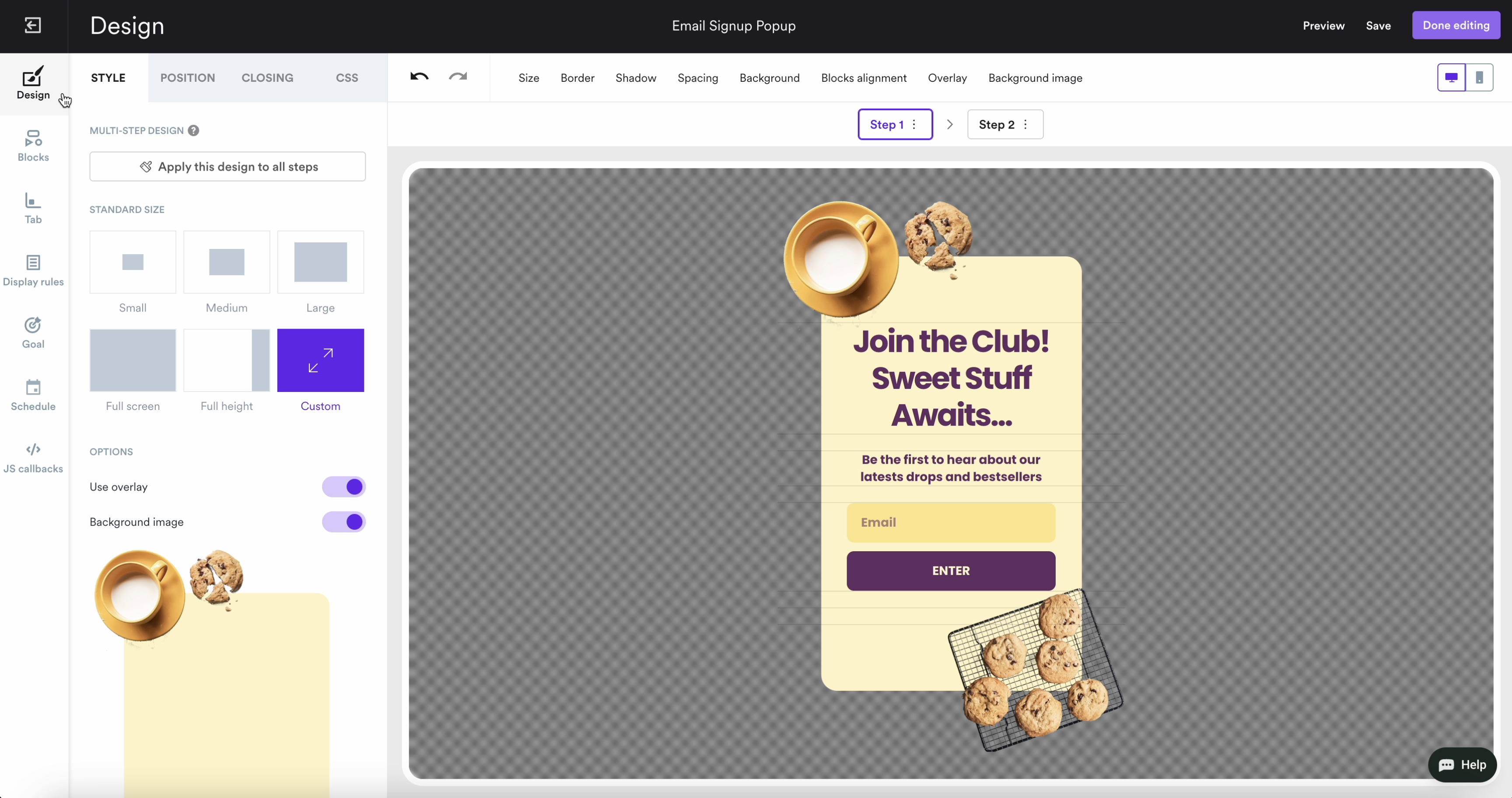
Case study
See a Shopify popup strategy that helped improve cart recovery rate with exit campaigns:


Klaviyo popup templates
This playbook breaks down the highest-performing upsell popup campaigns we see Shopify brands using today. Click them to see how they work.

AI-Powered Cart Recovery
Predict cart abandonment before it happens with AI to maximize recovery

Shopping Suggestions
Personalized recommendations displayed on your product pages

NPS Survey
Get more survey results with an engaging and quick NPS survey
How to create a Klaviyo popup (multi-step email capture campaign with product recommendations)
Let's make a lead generation popup that also introduces customers to bestsellers to drive immediate product discovery and purchase.
Follow these steps:
Start a new campaign
Select a multi-step template
Customize design and copy
Configure Klaviyo integration
Set display and targeting rules
Publish and track performance
In this tutorial, I'm using Wisepops (rated 4.8 on Shopify). The platform offers native Klaviyo integration and subscriber segment targeting, AI cart recovery and product recommendations.
See the interactive demo above and grab a free account to get started when ready:
No cc needed, use instantly. See campaigns from Wisepops Shopify users


Step 1: Create a new campaign
Navigate to New popup campaign in the Popups main menu:


Step 2: Choose a template
Choose "Popup" as your format. We'll use a Shopify-optimized template called "Multi-step Email Capture with Product Recommendations," the same campaign format used successfully by brands like Nutrimuscle.
Search for this template in the template library or browse by use case in the left menu:


Step 3: Customize design and copy
Wisepops provides granular design control that offers more flexibility than Klaviyo's.
Start by modifying:
Typography (custom fonts, weights, sizes, letter spacing)
Layout structure (multi-column grids, custom spacing)
Animation timing and effects
Mobile-specific designs
Advanced CSS for precise brand matching
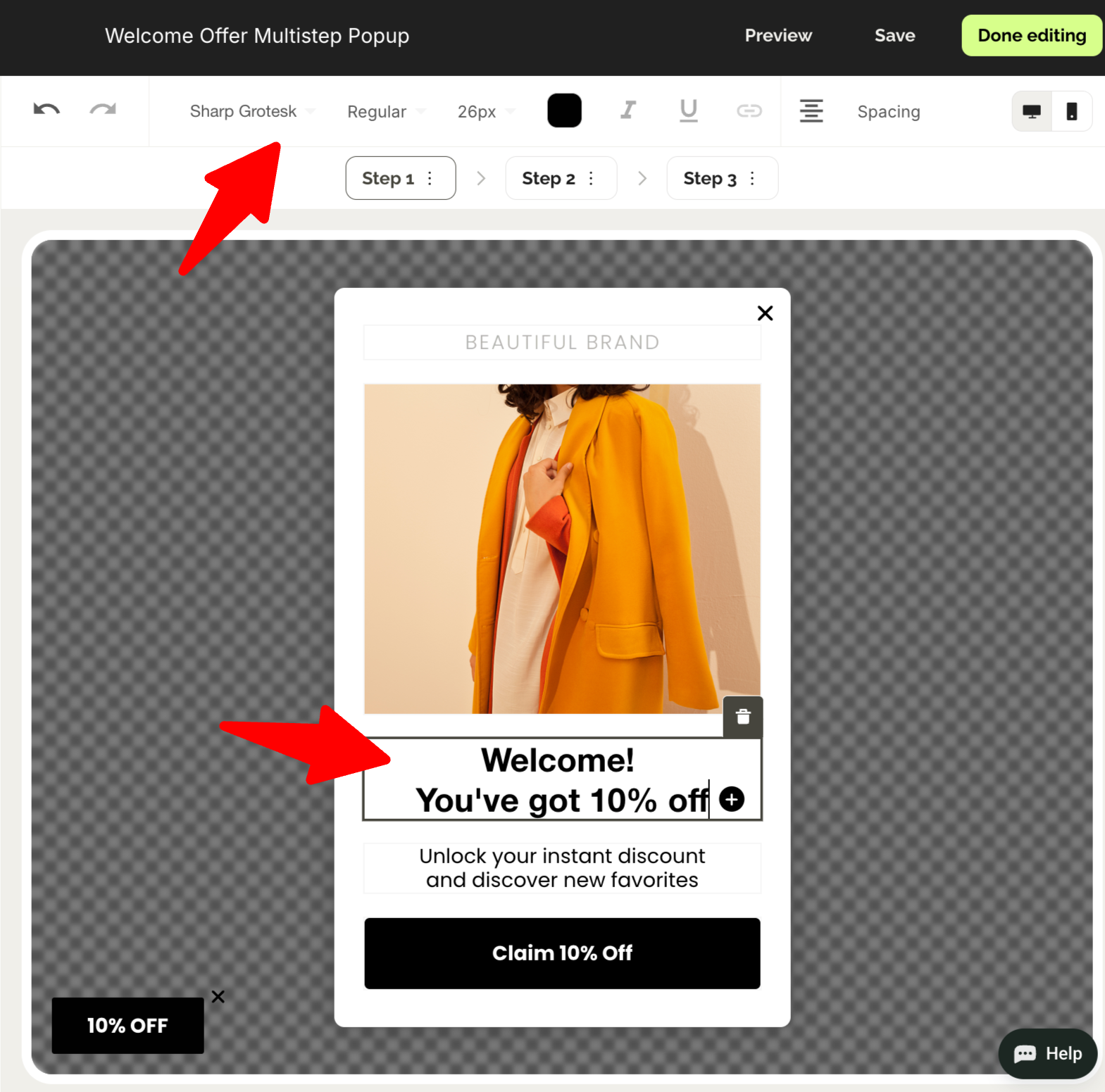
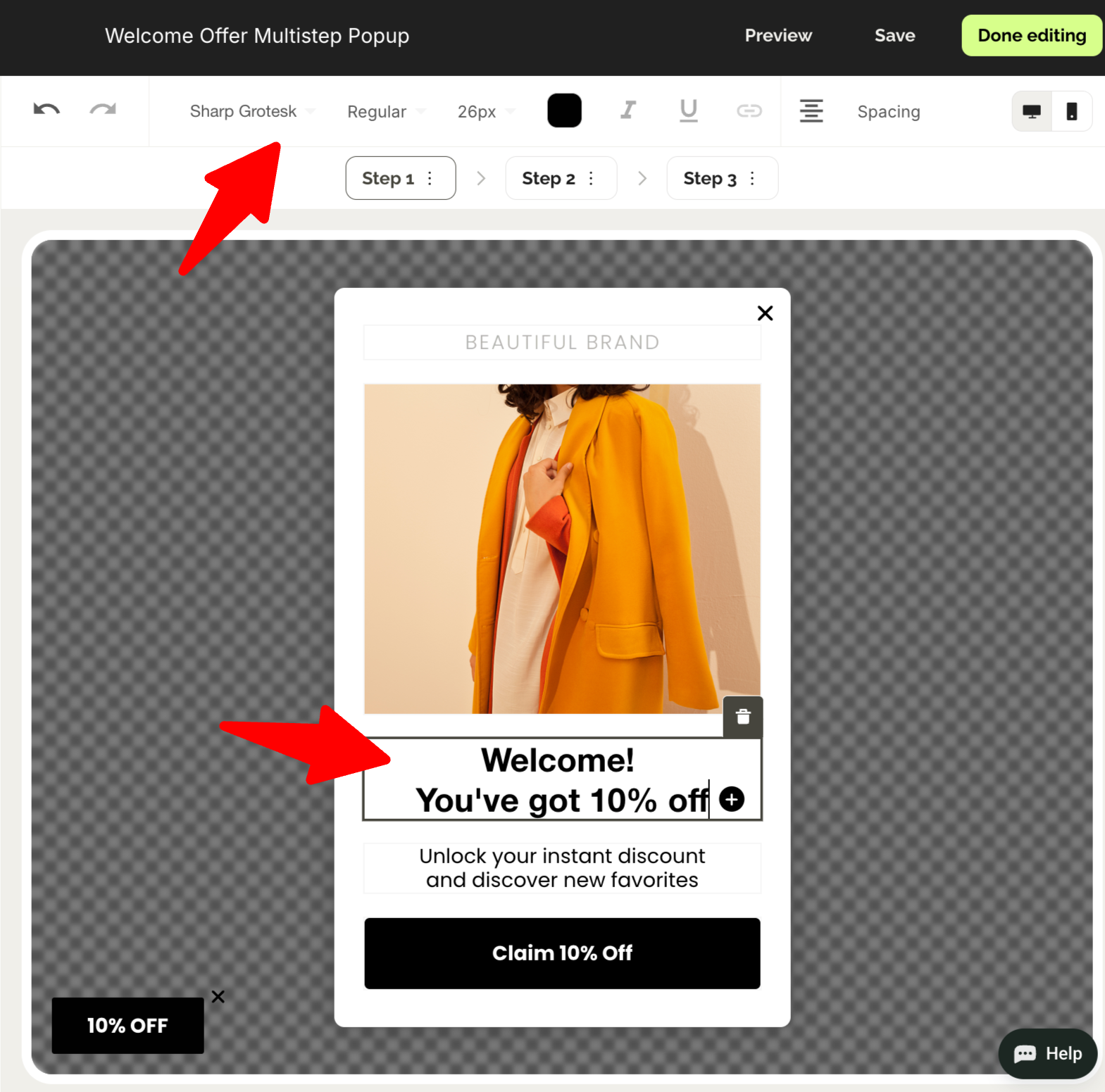
Best design, targeting, and conversion practices for maximum performance of your campaigns
Timing and triggers. Strategic delays of 10-50 seconds can reduce bounce rates by up to 45% and increase email capture by up to 43%, or target second-page visitors
Multi-step format. Break signup into sequential screens for 84% higher conversions (5.64% vs. 3.07% for single-step), starting with low-commitment questions (yes/no) before collecting emails
Strategic URL targeting. Deploy page-specific campaigns for CTR improvement (9.97% conversion vs. 3.79% generic site-wide), targeting product categories, cart pages, etc.
AI product recommendations. Display dynamic product suggestions in popups to transform lead capture into revenue generation
Numeric value propositions. Lead with quantified offers ("Get 10% Off") for 27% more clicks than emotional messaging, and use concise discount codes like "WELCOME10" for higher redemption
AI cart recovery. Deploy AI-based abandoned cart campaigns with strategic delays combined with Klaviyo abandoned cart flows to recover 5-10% of orders
Make design branded. Use custom CSS and HTML to achieve pixel-perfect brand alignment and sophisticated layouts to ensure that popups match your exact brand guidelines.
Tips based on Wisepops popup personalization research
Step 4: Configure Klaviyo integration
Click the email signup field and navigate to the Sync tab in the left panel. There, choose Klaviyo from available integrations and authenticate your account.
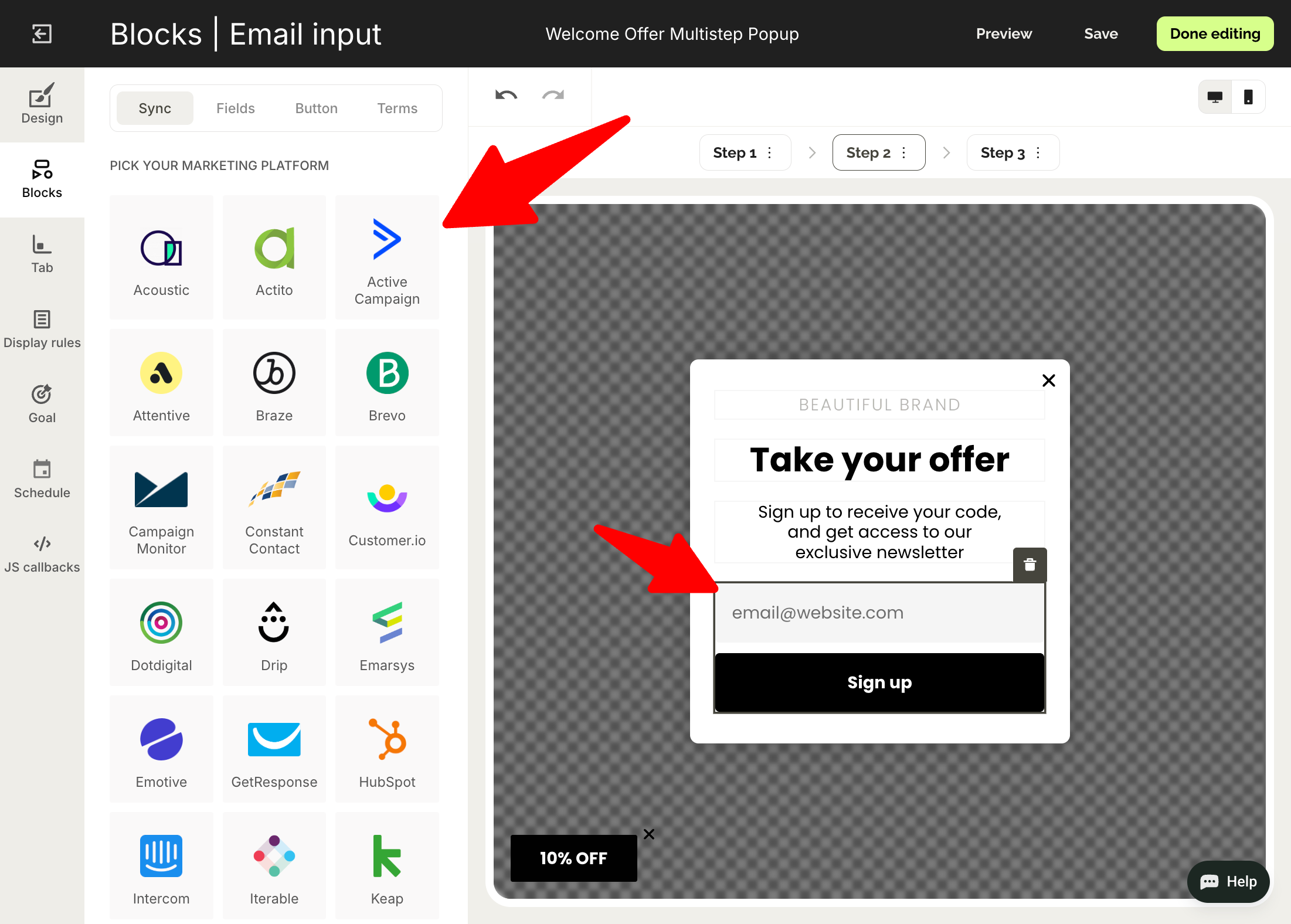
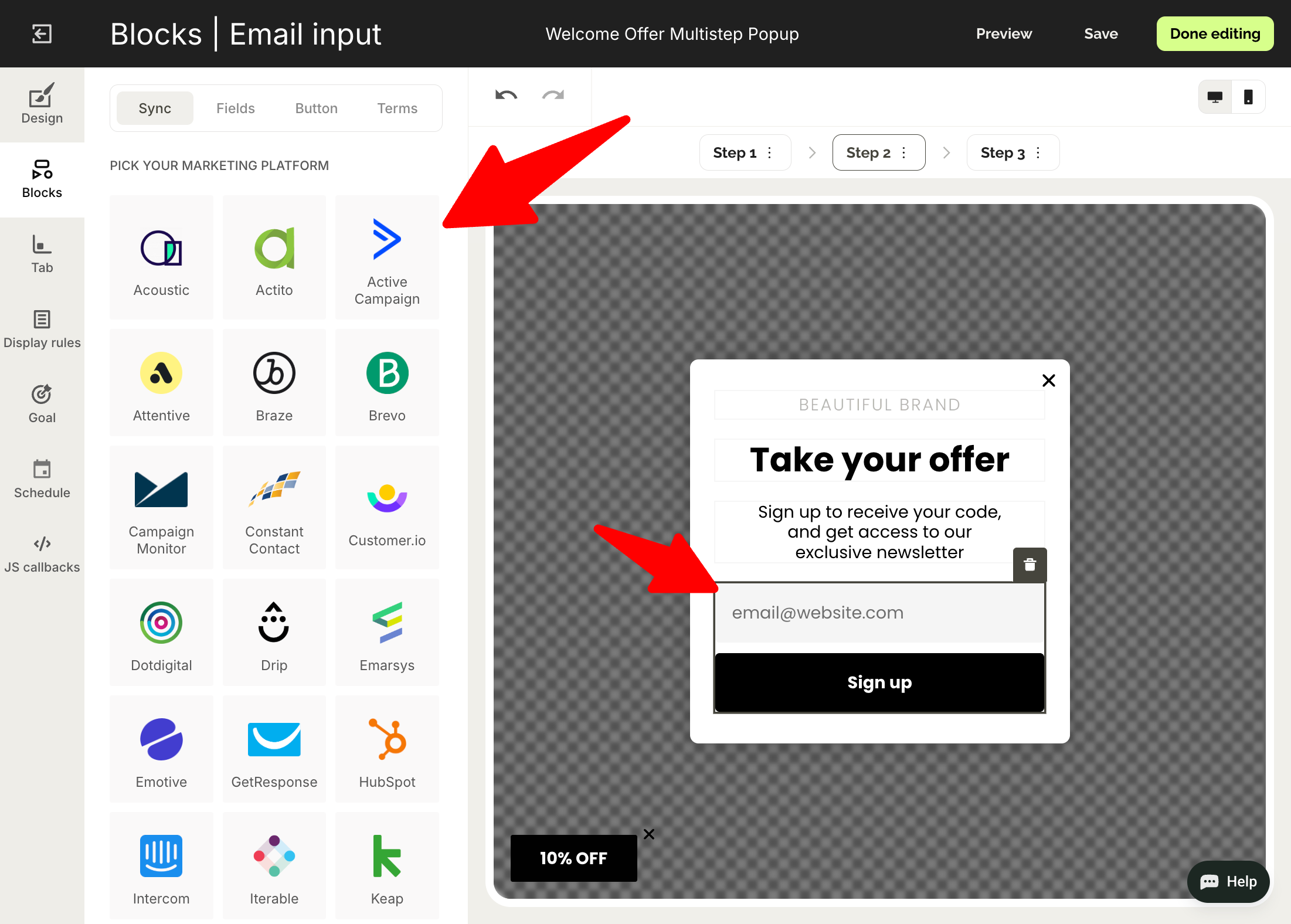
Step 5: Add product recommendations and discount code
Here, we add the discount we promised.
Select the discount block and choose a public discount (one that can be used by multiple customers) or a unique one.
If you integrated Wisepops with Shopify, you'll be able to easily create and add your unique discounts, too.


When you add your code, choose what happens when a visitor clicks it (copy to clipboard or apply to the cart):
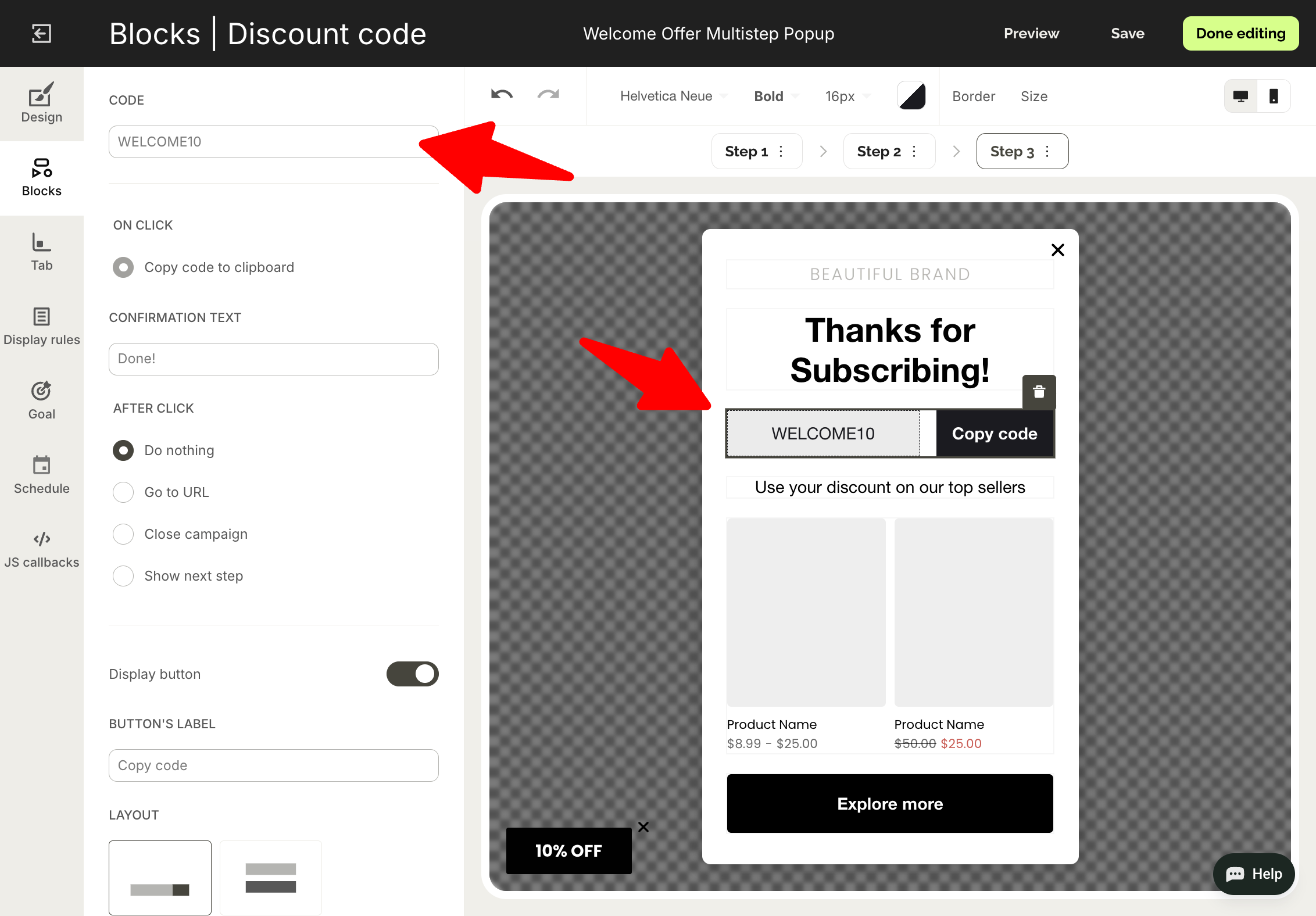
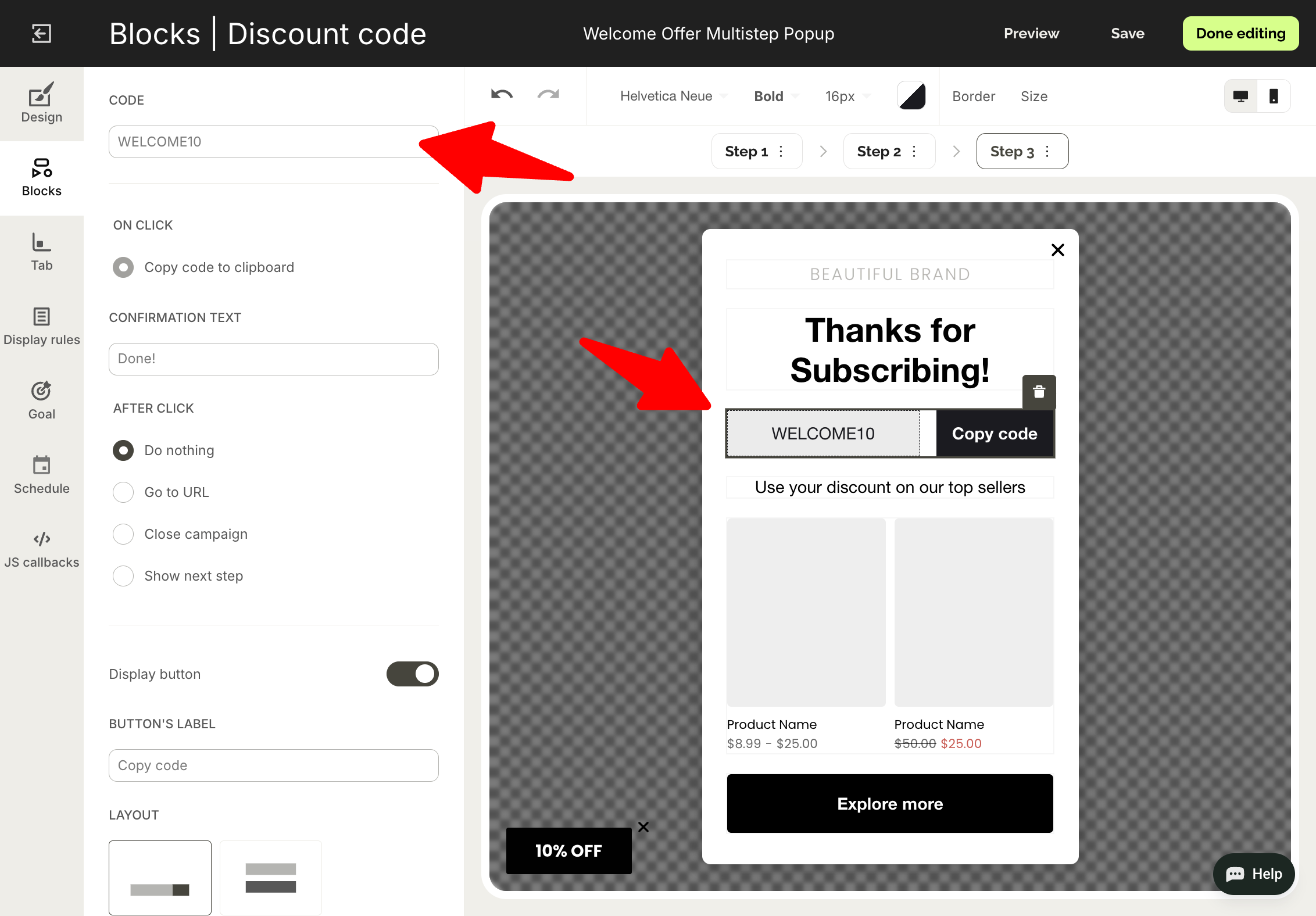
Also, we'll display personalized product recommendations to drive immediate purchase consideration. This makes your popup a revenue-generating tool.
Click the product recommendation block and configure:
Recommendation type (bestsellers, new arrivals, specific collections)
Number of products to display (3-4 typically performs best)
Product filtering (include/exclude specific SKUs or collections)
Dynamic pricing display
Add-to-cart functionality
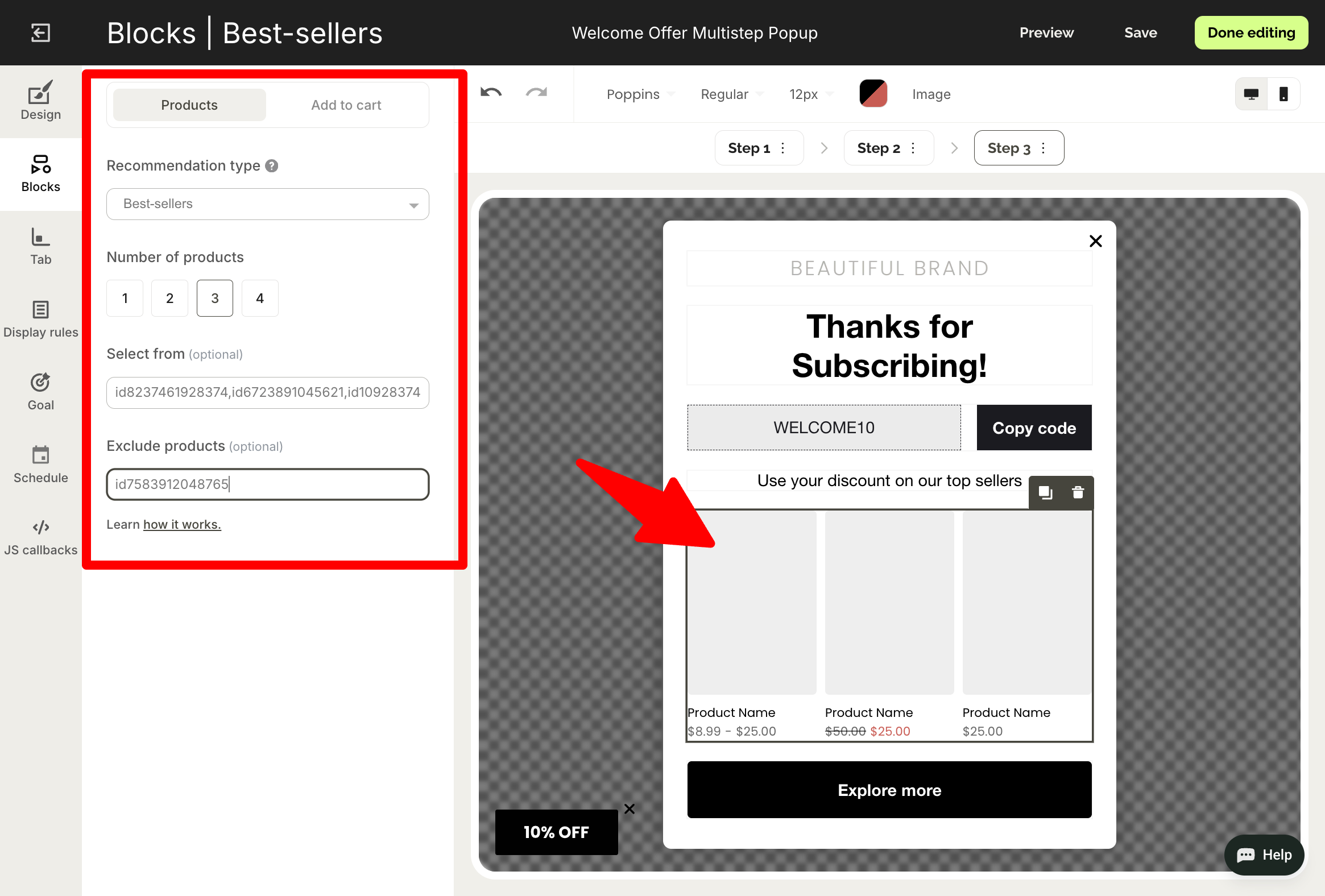
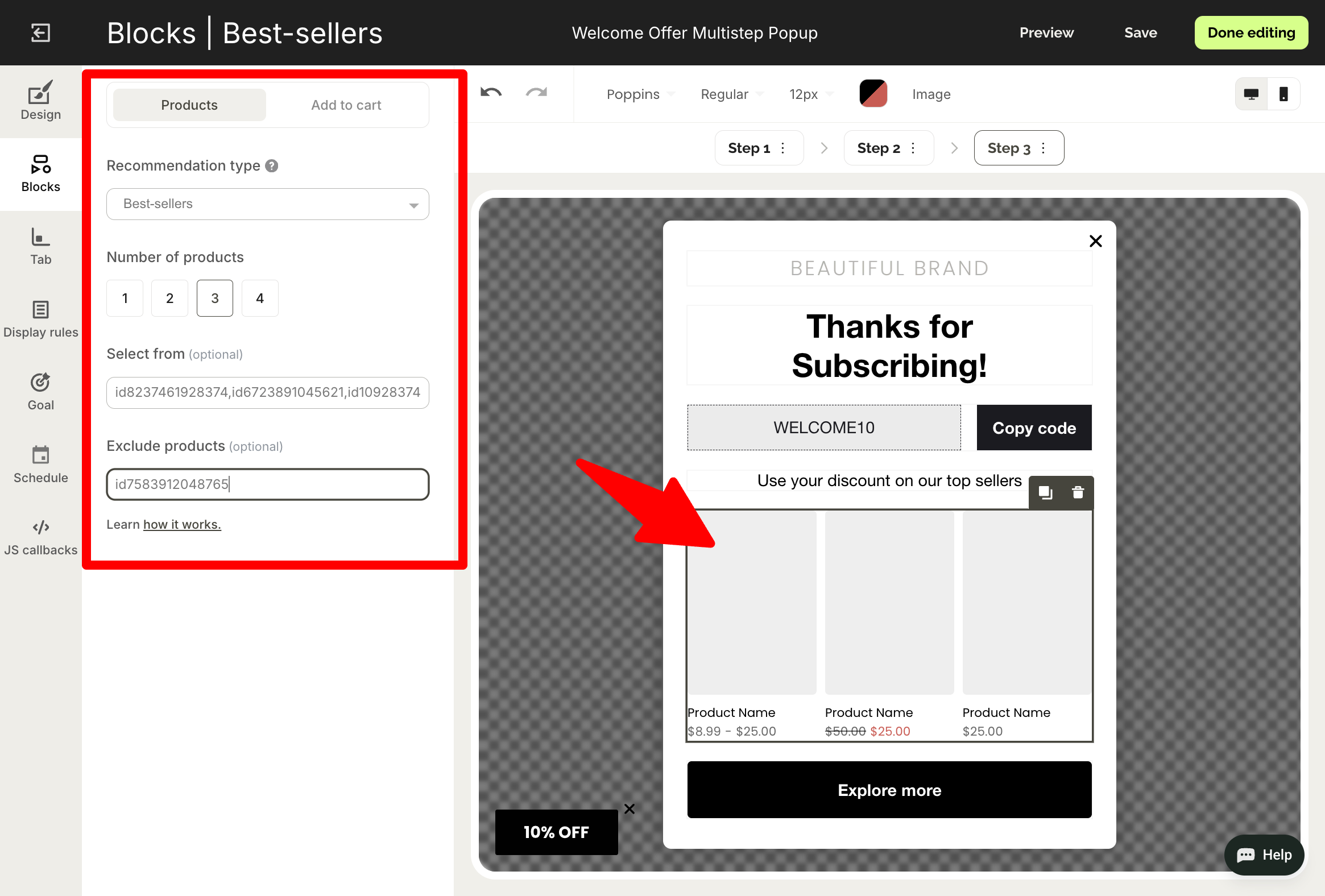
Did you know?
Wisepops' native Shopify integration automatically tracks attributed orders and revenue from popups. This provides complete ROI visibility—you'll see exactly how much revenue your campaigns generate.


Step 6: Set display and targeting rules
Navigate to Display rules > Triggers.
Research indicates that delaying popup appearance by 10+ seconds improves conversion rates by up to 30%.
Consider these triggers based on strong engagement signals:
Trigger: on landing
Time delay: 10-15 seconds minimum
Page views: After one page (demonstrates real interest)
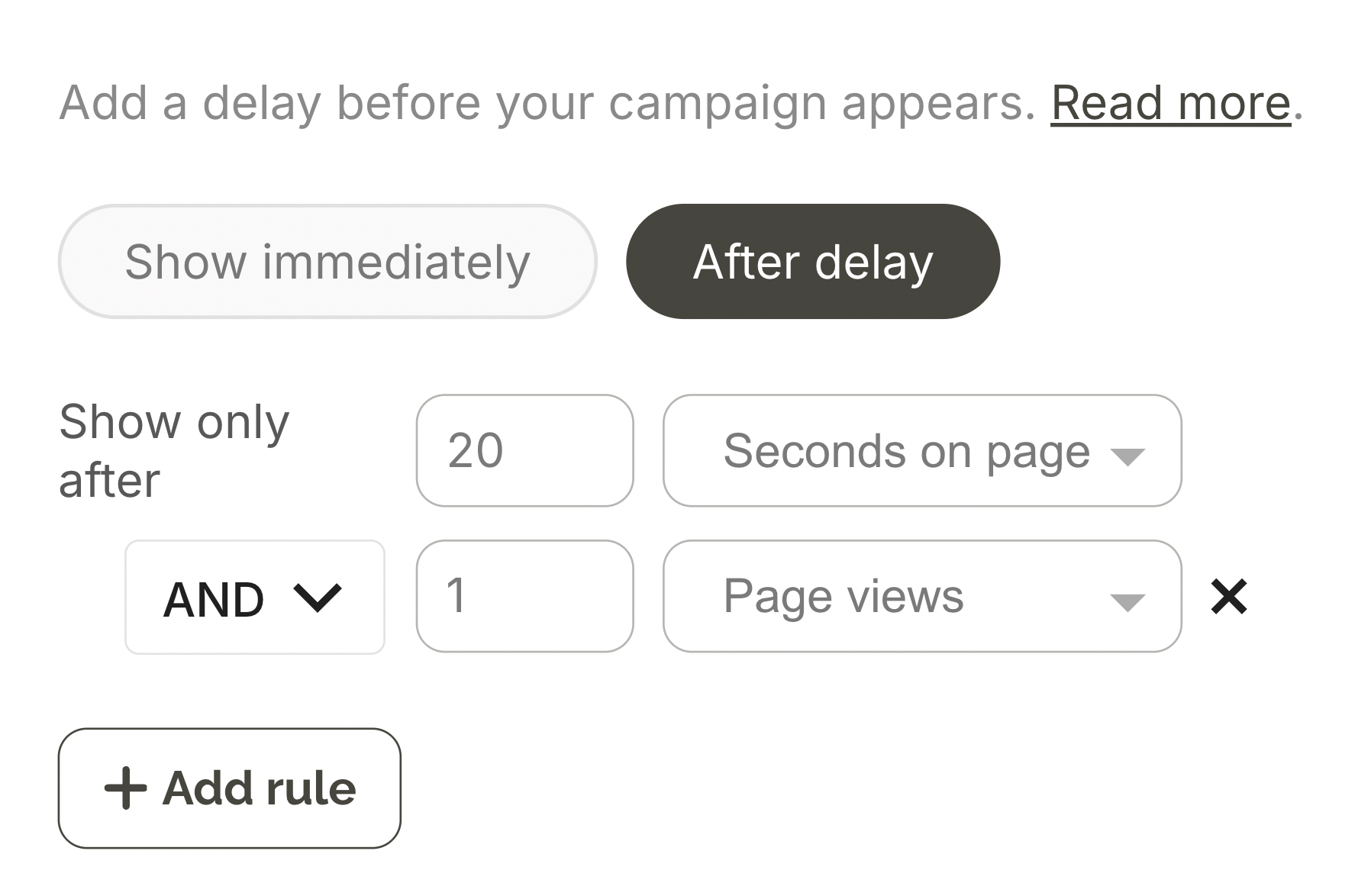
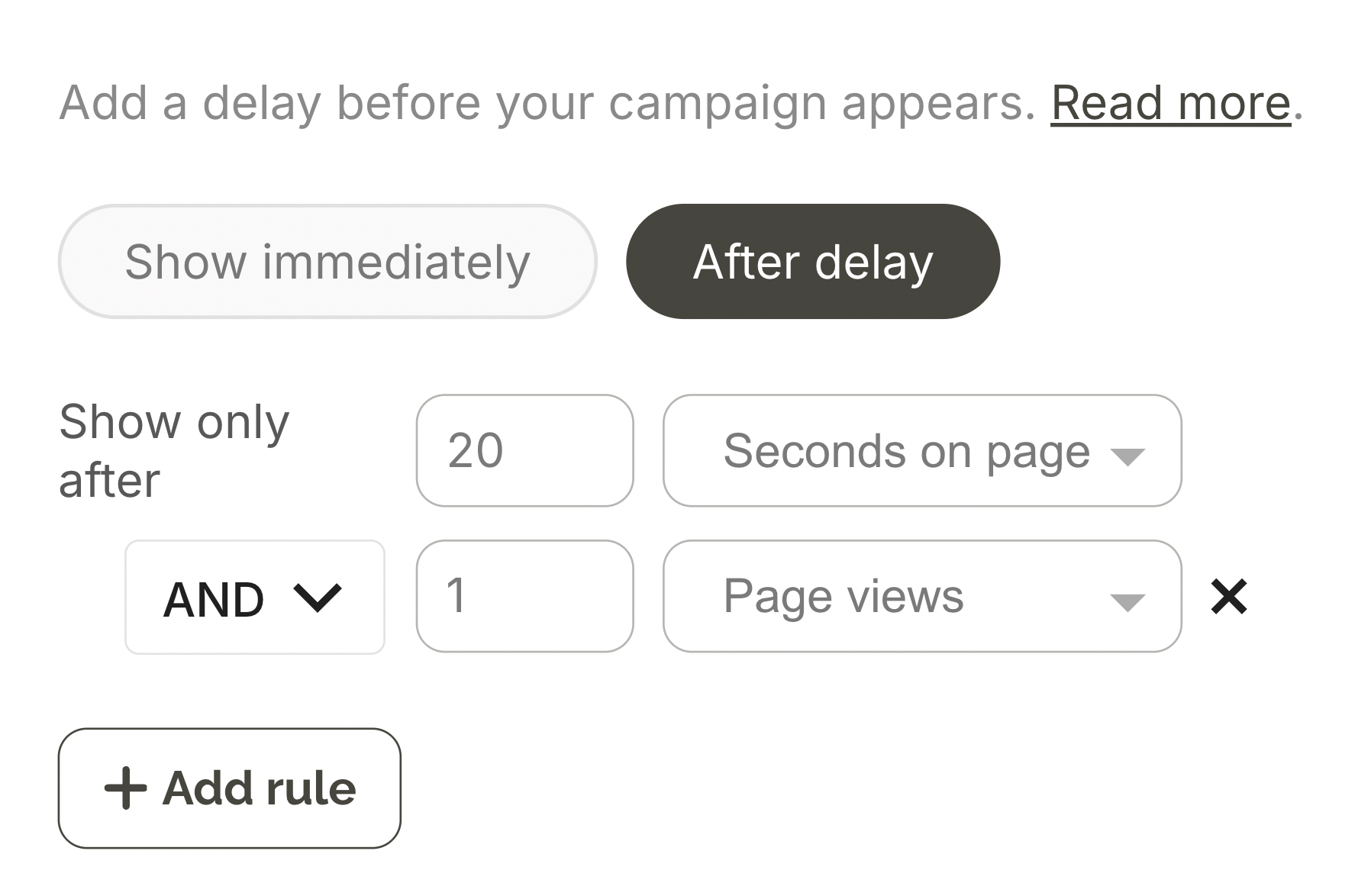
Audience targeting:
In Display rules > Audience, define who sees your popup:
New visitors only
Traffic source filtering (paid vs organic)
Device-specific rules (mobile vs desktop optimization)
Also, Wisepops can target your Klaviyo lists, eliminating redundant signup requests and improving message personalization.
Go to Display rules > Advanced to choose a subscriber segment from your Klaviyo account (the existing list members are excluded by default of course):
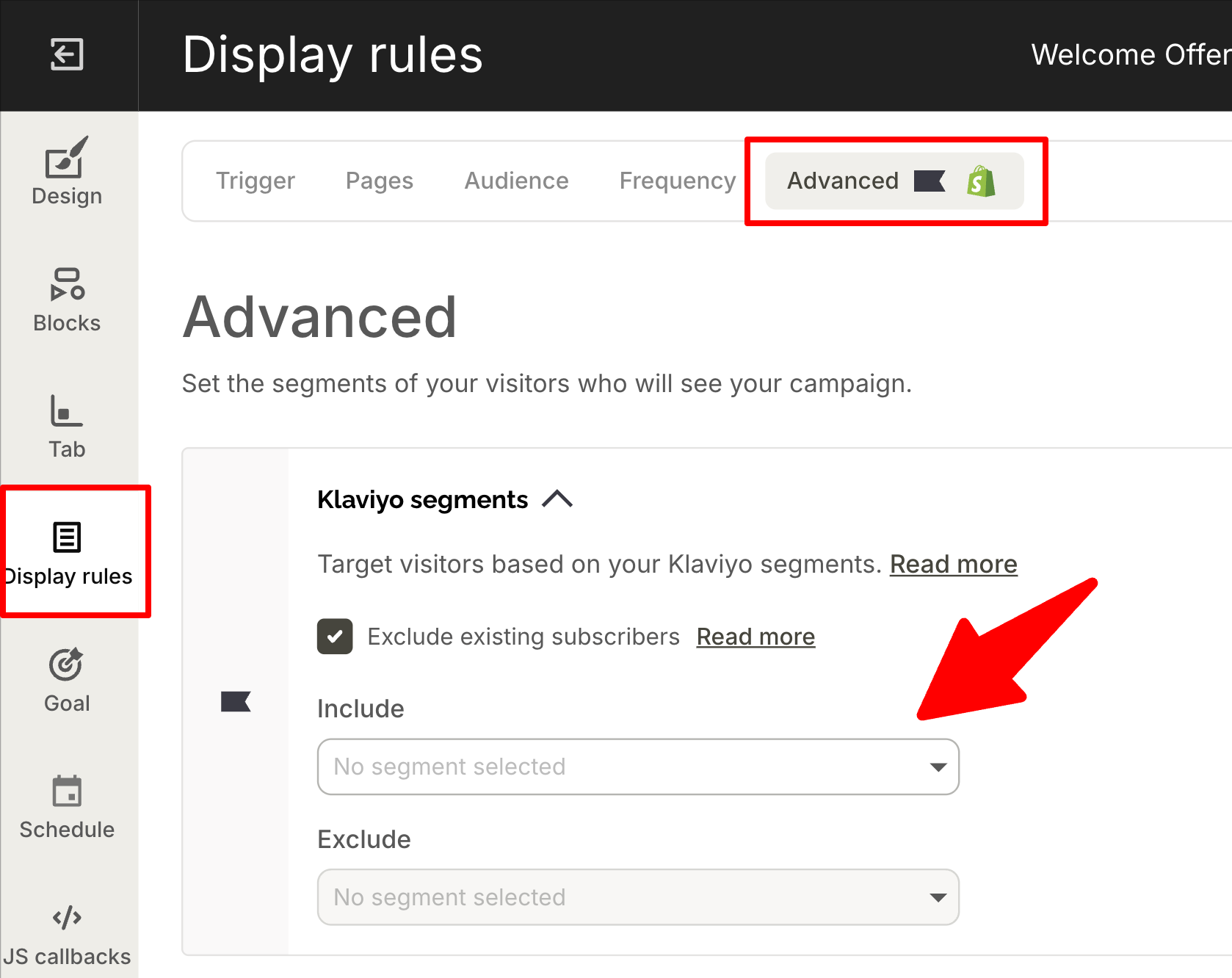
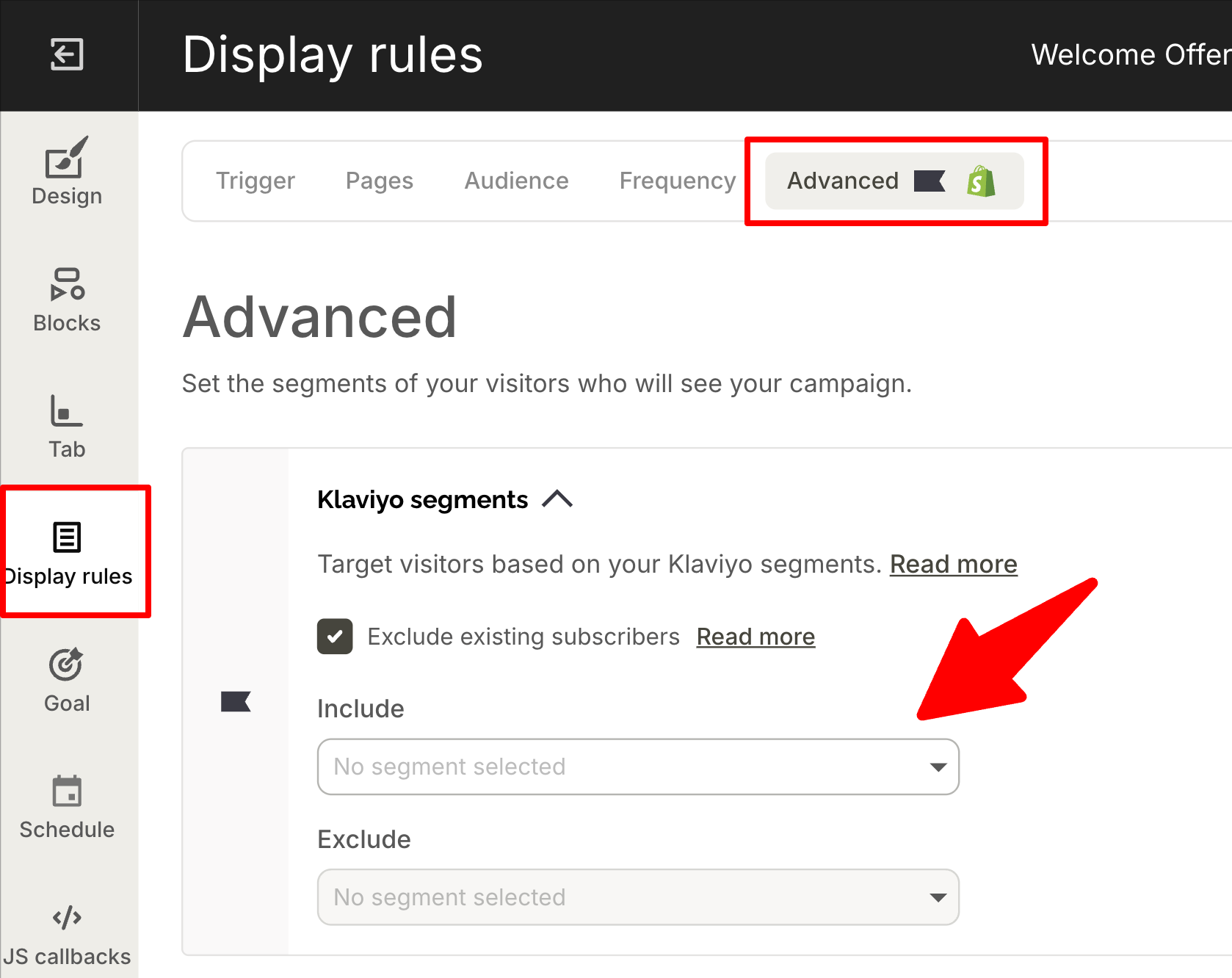
Want to learn how to create personalized offers in popups for your specific subscriber segments?
This video will show how to set up Klaviyo segment targeting in Wisepops in one minute.
Step 7: Publish your campaign
Click Done editing, then Publish in the campaign overview.
If you've installed the Wisepops script on your ecommerce store, the popup deploys immediately and starts tracking your goal and revenue.
You'll see the basic performance stats in the dash:
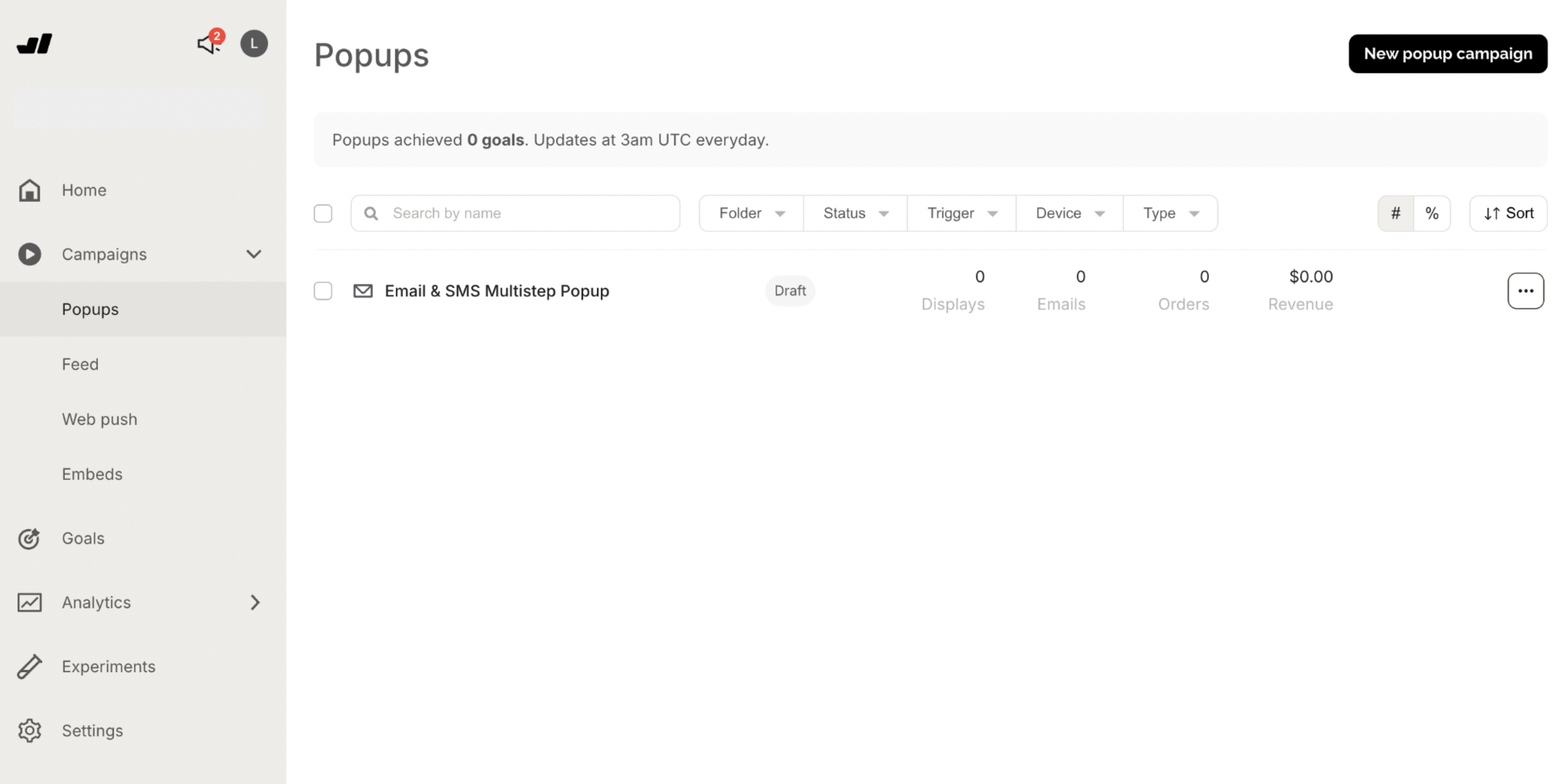
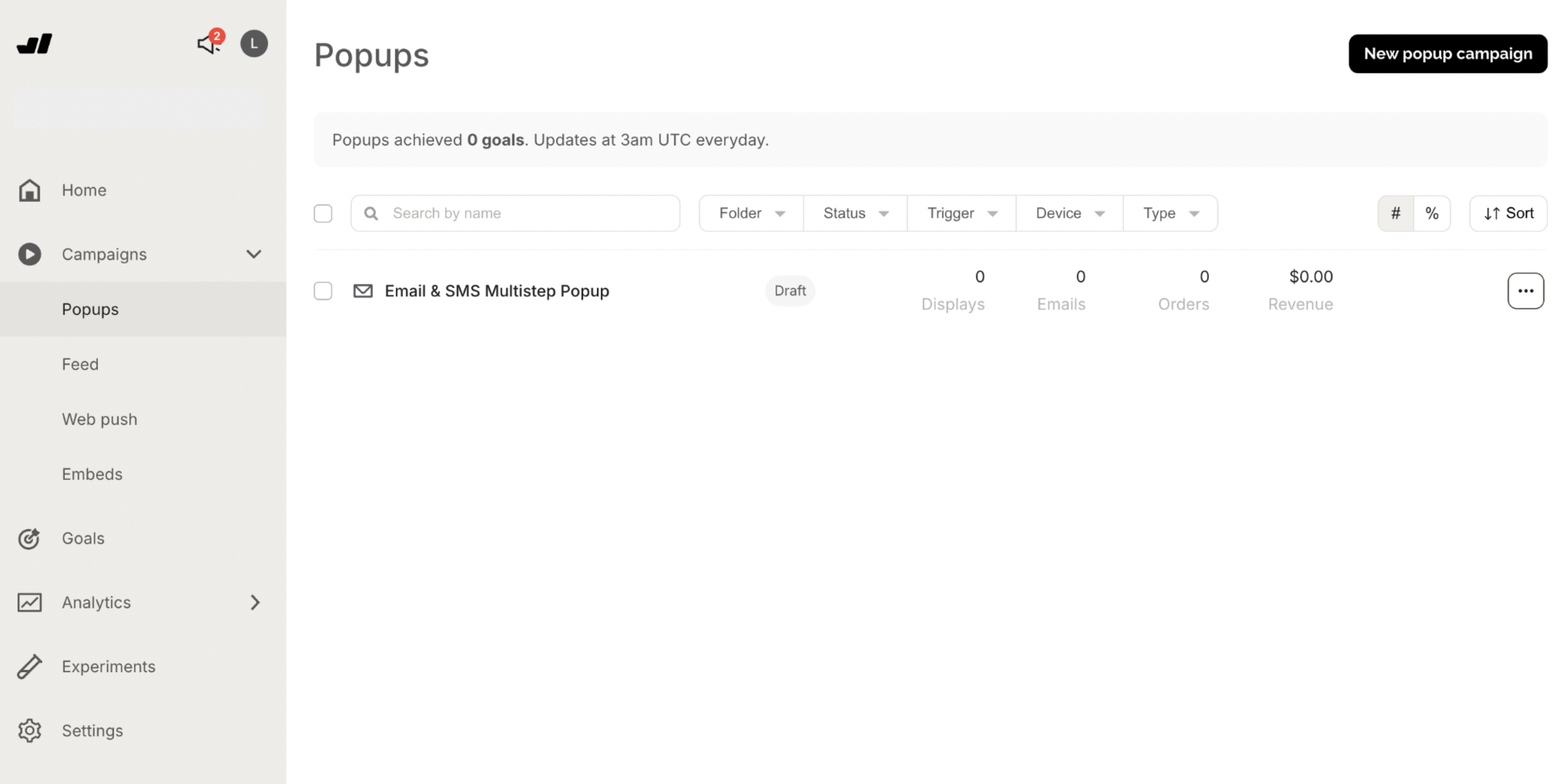
For more detailed performance (clicks, attributed revenue, CTR, visitors reached, top pages by performance, and more), visit Analytics > Overview in a few days after publishing:
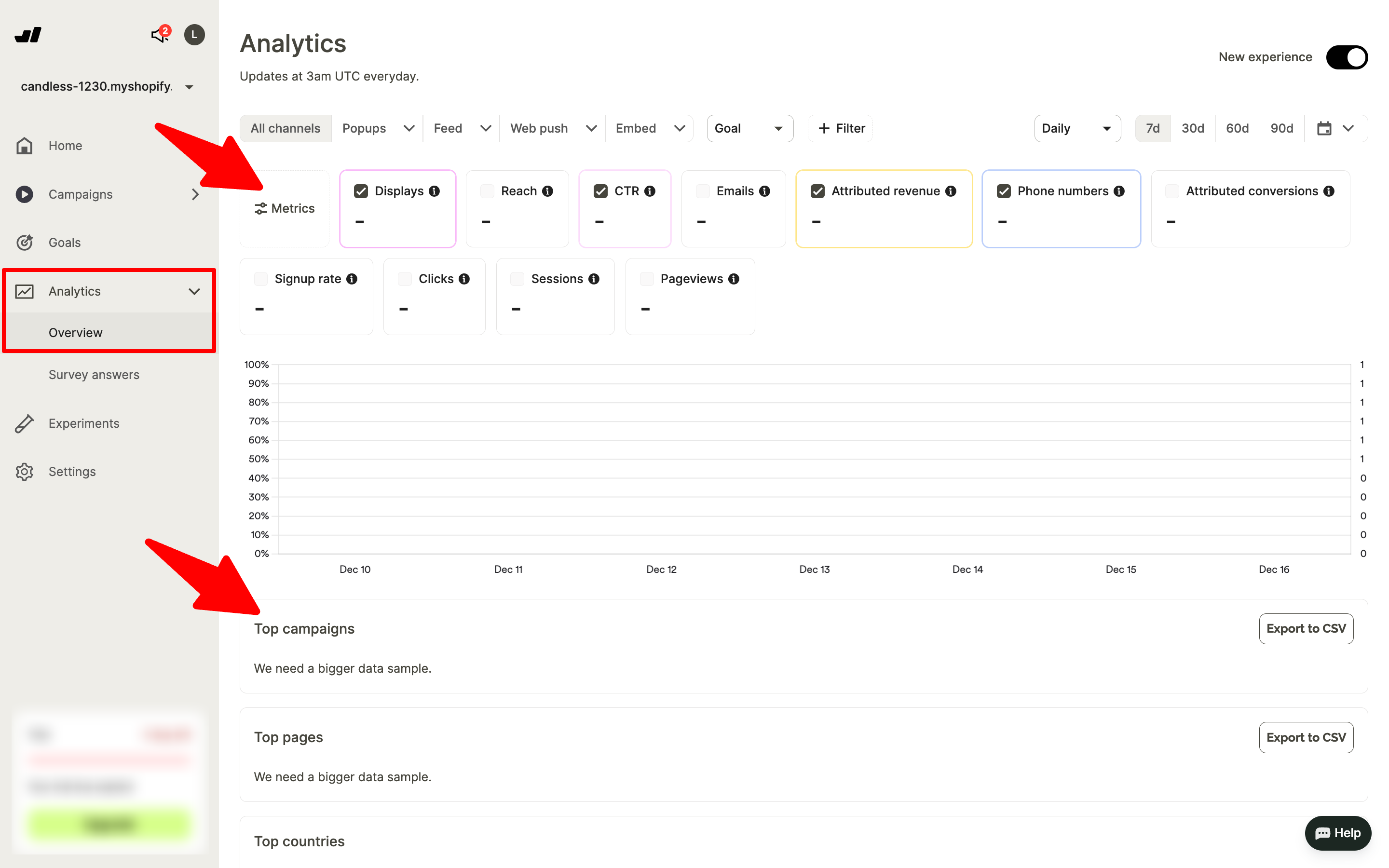
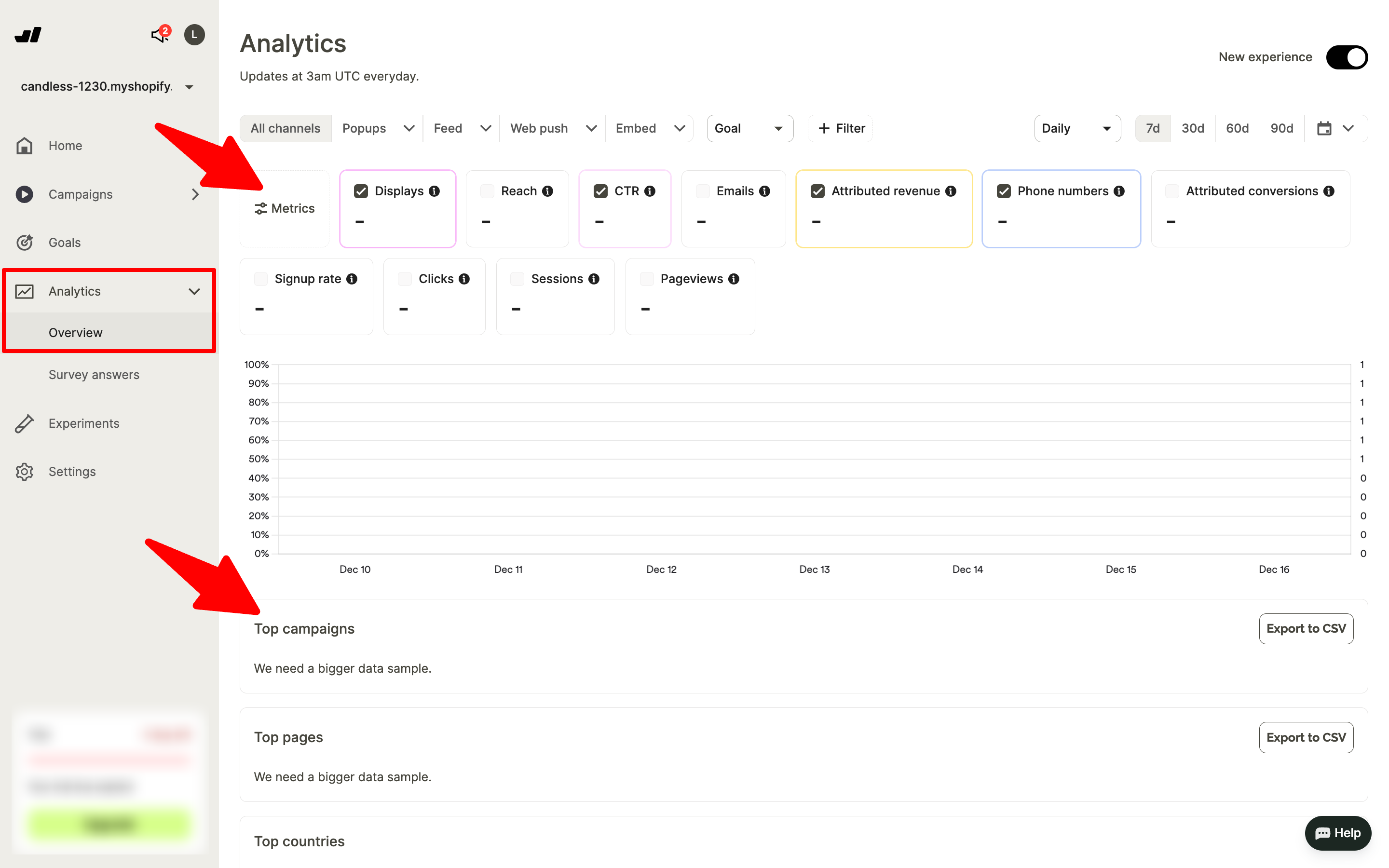
More ideas for your popup strategy
Want to see more popup ideas?
These step-by-step guides will give you a lot of inspiration and practical ideas:
Improve sales: how to add product recommendations on Shopify
Increase average order value: how to make upsell popups
Get inspiration: 20 examples of Shopify popup campaigns
Get started
in minutes
Start converting more visitors today.
Get started in minutes and see results right after.

